If your iPhone feels like it’s turning into a little heater in your pocket, don’t panic—you’re not alone. Many iPhone users face the issue of their device getting too hot during daily use, charging, or even while it’s just sitting idle. Understanding why your iPhone overheats and how to fix it is key to keeping your device running smoothly and avoiding potential long-term damage. In this guide, we’ll break down all the possible reasons, share quick fixes, and give you practical tips to prevent your iPhone from overheating in the first place.
Why Does My iPhone Get So Hot?
Your iPhone is like a mini computer—it processes apps, runs background tasks, manages wireless connections, and powers a bright screen. All this activity generates heat. Normally, your iPhone is designed to handle it, but when too much is happening at once or external factors like hot weather come into play, the internal temperature can rise quickly.
This heat can become noticeable during gaming, streaming HD videos, using GPS for long drives, or even while charging. Modern iPhones are built with thermal management systems to protect internal components, but they’re not invincible. Knowing what pushes your iPhone over the edge can help you avoid overheating situations.
Common Causes of iPhone Overheating
Several factors contribute to your iPhone feeling hotter than usual. Overheating often happens when your device’s processor is overworked or when it’s exposed to high temperatures for extended periods. Here are the most common culprits:
- Heavy resource usage: Playing high-graphics games, editing videos, or using AR apps can push your iPhone’s processor to its limits.
- Environmental heat: Leaving your phone in direct sunlight or a hot car can cause it to heat up fast.
- Background processes: Multiple apps running in the background drain battery and generate heat.
- Faulty battery or hardware issues: Aging batteries or damaged internal components may also lead to excess heat.
- Software glitches: Buggy iOS updates or apps with memory leaks can stress your iPhone’s CPU unnecessarily.
Identifying which of these applies to your situation is the first step toward a cooler iPhone.
Too Many Apps Running Together
One major reason iPhones overheat is because of too many apps working simultaneously. When you multitask heavily—say, streaming music while using GPS and browsing social media—your phone’s processor and RAM have to work overtime. This increased load generates extra heat.
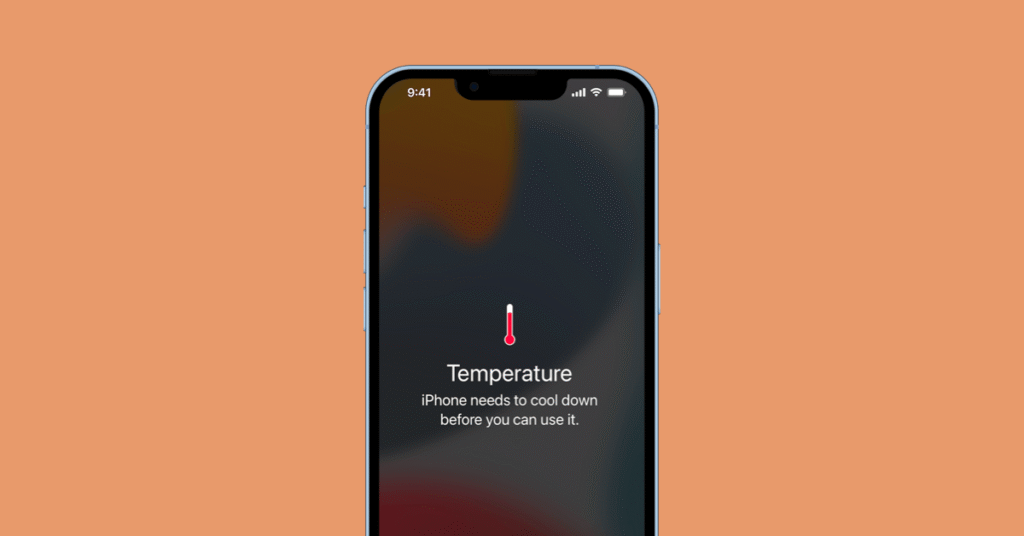
Apps running in the background, even those you’re not actively using, can also contribute. For instance, navigation apps like Google Maps or Apple Maps continue to fetch location data in the background, putting strain on the system.
To prevent this, regularly close unnecessary apps from the App Switcher and keep only what you need running.
Charging in Hot Places
Charging your iPhone in hot environments can amplify overheating issues. If you plug your device in while it’s sitting on a sunlit windowsill, in a parked car, or near a heat source like a kitchen counter, the heat from charging combined with the ambient temperature can push your iPhone into thermal overload.
Always charge your iPhone in cool, shaded areas and remove any thick cases during charging to help dissipate heat more effectively.
Software Bugs or Updates
Sometimes, overheating isn’t your fault at all. A buggy iOS update or a misbehaving app can cause your processor to run wild. After certain iOS updates, background indexing and system tasks like photo analysis can temporarily spike CPU usage, making your iPhone feel hot.
The good news? This usually settles down within a day or two after the update as your device finishes its background tasks. Still, it’s wise to check for app updates too since developers often release fixes for overheating issues caused by their apps.
Quick Tips to Cool Down an Overheating iPhone
- Remove the case: A thick case can trap heat. Take it off and let your phone breathe.
- Turn on Airplane Mode: This disables wireless functions and lets your iPhone cool down faster.
- Avoid charging until it cools: Charging generates heat. Wait until your phone feels cool to the touch.
- Turn off unnecessary features: Disable Bluetooth, location services, and background app refresh temporarily.
- Keep it out of the sun: Store your iPhone in a cool place away from direct sunlight.
How to Stop iPhone Overheating in Summer
Summer heat is a major trigger for iPhone overheating. Leaving your phone in a parked car or using it outdoors in direct sunlight for long periods can be risky. To protect your device:
- Use a reflective phone pouch or case designed to deflect heat.
- Lower screen brightness and enable Auto-Brightness to minimize power draw.
- Switch to Low Power Mode when outdoors to reduce background processes.
- Schedule heavy tasks like video editing for cooler times of the day.
By being mindful of how and where you use your iPhone in the summer, you can dramatically reduce the chances of it overheating.
Should You Worry If iPhone Gets Hot?
It’s normal for your iPhone to get slightly warm during charging, gaming, or video calls. But if it becomes uncomfortably hot to the touch or shows a temperature warning on-screen, it’s time to take action.
Frequent overheating can degrade battery health and may cause apps to crash or the screen to dim automatically as the system tries to protect itself. If your iPhone is overheating without obvious reasons (even when idle), it might indicate a hardware issue requiring Apple support.
When It’s Normal
Your iPhone is designed to handle a certain amount of heat. It’s normal for it to get warm when:
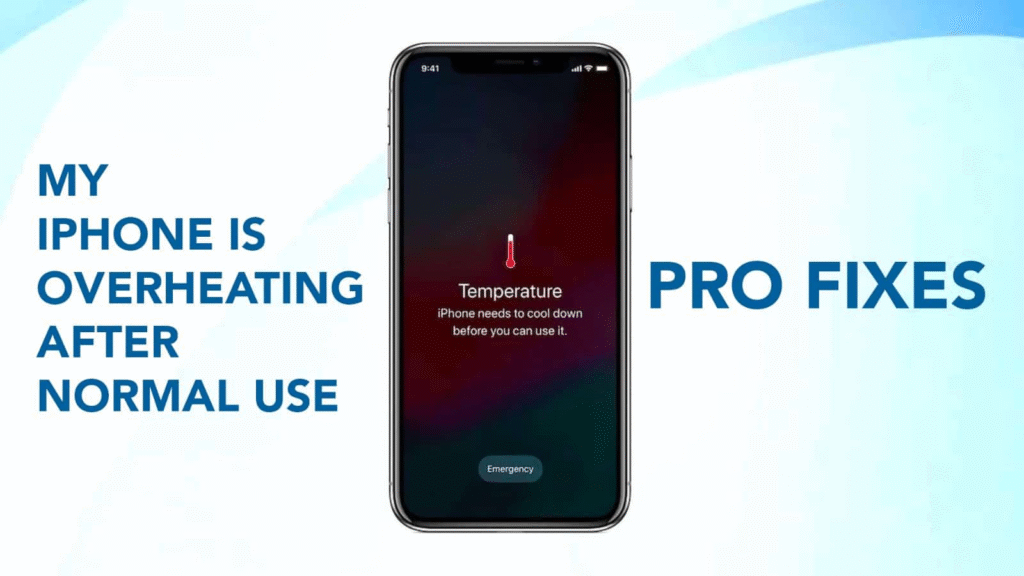
- Charging (especially with fast chargers)
- Using GPS navigation for long periods
- Streaming HD or 4K videos
- Running resource-intensive apps like AR games
These situations don’t necessarily mean something’s wrong unless the heat feels extreme or persistent.
Turn On Low Power Mode
Activating Low Power Mode reduces background activity, limits visual effects, and decreases CPU usage—all of which help keep your iPhone cooler. To enable it, go to Settings > Battery > Low Power Mode and toggle it on.
Disable Background App Refresh
Background App Refresh keeps apps updating in the background, but it can also overwork your processor. To turn it off:
- Go to Settings > General > Background App Refresh.
- Select Off or choose Wi-Fi only to reduce heat and save battery.
iPhone Overheating While Charging? Fix It Here
If your iPhone gets hot every time you charge it, try these fixes:
- Use an Apple-certified charger and cable to avoid power irregularities.
- Charge in a cool area and avoid placing your iPhone under pillows or on soft surfaces.
- Remove thick or insulated cases before charging to improve heat dissipation.
- Avoid using your iPhone for heavy tasks (like gaming or streaming) while it charges.
Best Settings to Prevent iPhone Overheating
To keep your iPhone running cool, adjust these settings:
- Lower screen brightness or enable Auto-Brightness.
- Turn on Low Power Mode when needed.
- Limit Background App Refresh to essential apps only.
- Use Wi-Fi instead of cellular data whenever possible—cellular antennas generate more heat.
- Update iOS regularly to benefit from bug fixes and performance improvements.
These small tweaks can make a big difference in how often your iPhone overheats.
The Bottom Line
An overheating iPhone is a common issue, but it’s usually preventable with a few smart habits. Avoid exposing your device to direct heat, manage your apps wisely, and tweak settings to keep background processes under control. If your iPhone continues to overheat despite your best efforts, consult Apple Support—it could indicate a deeper hardware problem.
