Pop-ups aren’t always bad. Some websites use them for login windows, payment screens, or live chat boxes. But if your iPhone blocks them, you might miss out on important features. Don’t worry—turning off the pop-up blocker on your iPhone is quick and easy. In this guide, we’ll walk you step-by-step through how to disable the pop-up blocker, explain why you might need to, and give tips to stay safe online.
What Does a Pop Up Blocker Do on iPhone?
Your iPhone’s pop-up blocker is a feature inside Safari, the default web browser. Its job is simple: stop websites from showing extra windows (pop-ups) when you visit them. Most of the time, this protects you from annoying ads or malicious sites trying to open unwanted pages.
But not all pop-ups are bad. Many trusted websites use pop-ups for things like:
- Logging into your account
- Filling out secure forms
- Viewing PDFs or videos
- Making payments
When the pop-up blocker is turned on, it might block these useful pop-ups too. That’s why knowing how to manage it is important.
Why You Might Need to Turn It Off
There are plenty of situations where you may need to disable your iPhone’s pop-up blocker. For example:
- You’re trying to log into a bank or school portal, and it won’t load because it opens in a pop-up window.
- You’re making an online payment, and the checkout page won’t appear.
- A website’s chat support feature doesn’t show up.
- You need to download a document or resource, but the download link opens in a blocked pop-up.
In these cases, the pop-up blocker can get in the way. Turning it off—even temporarily—can solve the problem.
How to Turn Off Pop Up Blocker on iPhone (Step by Step)
Turning off the pop-up blocker on your iPhone is very simple. It takes less than a minute. Follow these steps carefully:
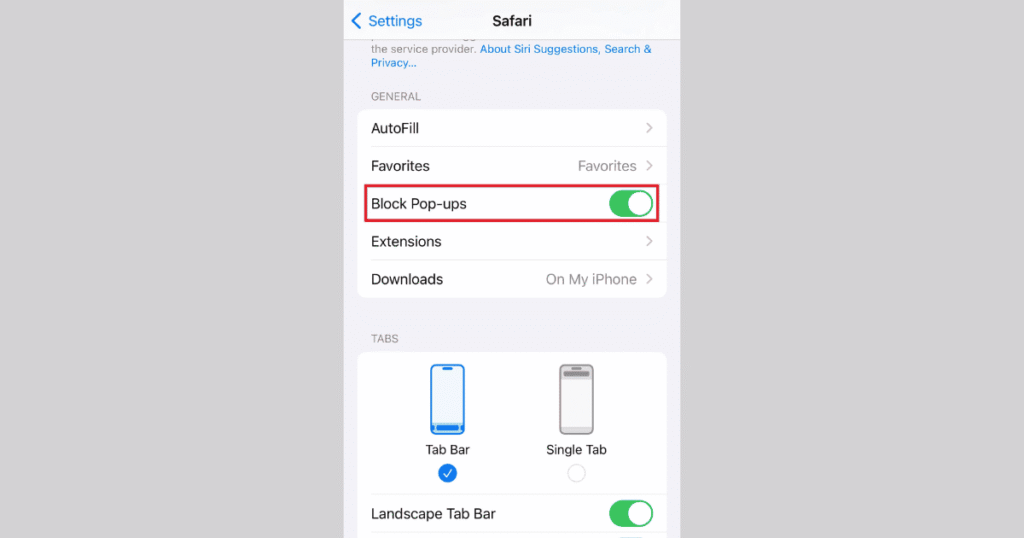
Open Your iPhone Settings
Start by unlocking your iPhone and finding the Settings app. It’s the gray icon with gears on it, usually on your home screen. Tap it to open.
Go to Safari
Once you’re inside Settings, scroll down until you see Safari. Safari is your iPhone’s built-in web browser. Tap on Safari to open its settings.
Turn Off Block Pop-ups
Inside Safari’s settings, scroll down until you find the “Block Pop-ups” option. This is usually under the “General” section.
If the toggle switch next to “Block Pop-ups” is green, it means the blocker is turned on. Simply tap the switch so it turns gray. This disables the pop-up blocker.
Now Safari will allow pop-ups when you visit websites.
What Happens After You Turn It Off?
When you turn off the pop-up blocker, Safari will no longer block any pop-ups from websites you visit. This means:
- You can access pop-up windows like login screens or payment pages.
- Some ads or less-trusted pop-ups might also appear.
Be aware that not all pop-ups are safe. Some websites might try to show misleading ads or phishing windows. That’s why you should only turn off the blocker if you trust the site you’re visiting.
How to Turn Pop Up Blocker Back On
Once you’re done using a website that needed pop-ups, it’s a good idea to turn the blocker back on for your safety.
To do this:
- Go back to Settings > Safari.
- Find the “Block Pop-ups” option again.
- Tap the toggle switch to turn it green.
Now Safari will block unwanted pop-ups again.
Tips to Stay Safe While Allowing Pop Ups
While pop-ups can be useful, they can also be dangerous on sketchy websites. Follow these tips to stay safe:
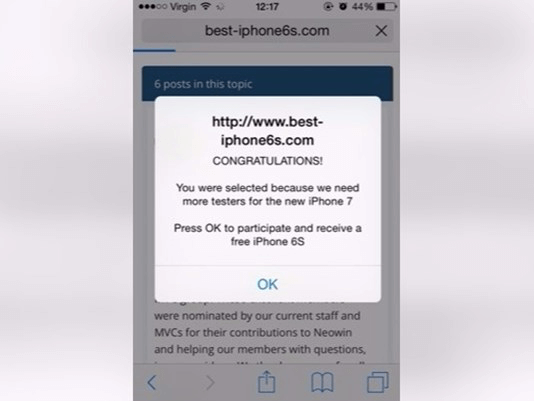
Only Allow Pop Ups on Trusted Sites
Before disabling the blocker, make sure the site you’re visiting is secure. Look for:
- A padlock icon in Safari’s address bar.
- “https://” in the URL (not just “http://”).
If you don’t recognize the site, don’t allow pop-ups.
Don’t Click on Strange Ads
Even with the blocker off, avoid clicking random pop-ups, especially ones that:
- Claim you’ve won a prize.
- Ask for sensitive information.
- Redirect you to unfamiliar websites.
Keep Your iPhone Updated
Apple frequently releases iOS updates with improved security. Keeping your iPhone updated helps protect you from harmful pop-ups and malware.
To check for updates:
- Go to Settings > General > Software Update.
- If an update is available, tap Download and Install.
Common Questions About iPhone Pop Up Blocker
Can I allow pop-ups for only one website?
Unfortunately, iPhones don’t let you whitelist specific sites for pop-ups. The blocker applies to all sites.
Will disabling the pop-up blocker affect other apps?
No. It only affects Safari. Apps like Chrome or Firefox have their own settings.
Are all pop-ups dangerous?
No. Many legitimate websites use pop-ups for helpful reasons. Just stay cautious.
The Bottom Line
Knowing how to turn off the pop-up blocker on your iPhone is useful for accessing certain websites or features. But remember, it’s best to disable it only when necessary and turn it back on afterward for safety.
With this simple guide, you can manage pop-ups easily while keeping your iPhone secure. Always stay cautious online, and enjoy a smoother browsing experience.
